34% of Australia’s small and medium businesses (SMBs) are expected to convert to a 100% laptop setup post-COVID-19, underscoring the importance of mobility in a hybrid workplace to empower remote work.
This finding is one of the many interesting strategic insights revealed in an IDC Survey Commissioned by ASUS. The survey explored how SMBs are adapting their technology use and how COVID-19 has affected technology decisions.
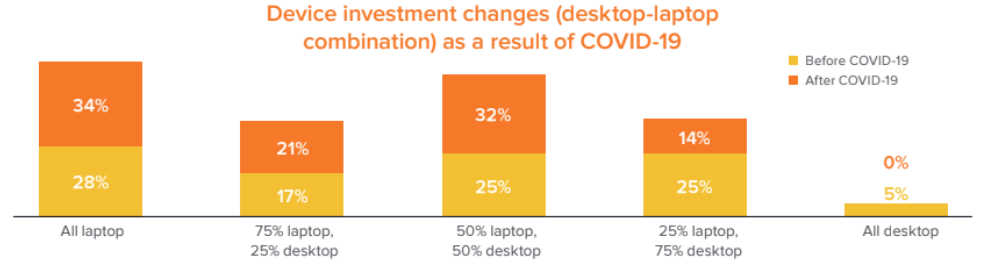
Long-Term Remote Work Arrangements
For Australia in particular, the survey found that over half of SMBs (68%) were ready for WFH arrangements brought about by the COVID-19 pandemic. Over a third (33%) of those SMBs said they were not completely prepared with the office equipment and software to enable remote working. 50% of employers expect their workforce to return to the office once the situation is resolved as opposed to the APAC average of 45%. This revealed a general lack of long-term planning for remote working by Australian SMBs.
“Equipping staff with the appropriate technologies for remote working has turned pivotal in enabling a positive employee experience and enhancing productivity,” said Simon Piff, Vice President, IDC, Asia/Pacific. “Purchasing decisions on devices – laptops in particular – need to be reassessed to keep pace with employee expectations, especially among the younger generation of workers who are more digitally astute and are demanding more flexible working arrangements”.
“ASUS has a good understanding of how people work and their requirements, and we were able to draw on this experience to adapt quickly and help our customers manage the challenges”,. said Emma Ou, Country Manager, ASUS ANZ.
Emma continued. “Businesses that adopt more modern, flexible ways of working with the help of digital technology will reap the benefits of greater resource management, streamlined processes, more efficient workflows, and deeper, more actionable insights based on their data.”
Other key Australian SMB findings from the survey include:
- 54% of employees in Australia want to have a say in the allotment of their devices but in reality 75% of businesses in Australia provision laptops as a standard offering where it is purchase by the company
- 49% of employees stated that businesses that offer advanced equipment and flexible working arrangements have a competitive edge over other companies
- Australian businesses adopt a tactical rather than a strategic approach to laptop refreshes that are meant to occur every 3 years. SMBs in Australia hold onto their laptops a little longer than their APAC counterparts. ASUS speculates that this is because Australian SMBs tend to buy more expensive and powerful systems than the rest of APAC, which extends service life.
- 49% of businesses only refresh laptops when the staff complain that they are slow, and another 47% only do so when they are broken, whenever the budget allows
- 42% of Australian businesses are considering procuring laptops/desktops under a lease model. However, the budget is the primary concern
- 63% of Australia’s millennials said mobility is pivotal in laptop purchase decisions. This includes all-day battery life, lightweight, fast charging and compact size
- Almost one-third of organisation in Australia state that more than 30% of their physical meetings are shifting online, with 72% of local organisations using a laptop for web conferencing with a built-in camera and microphone
Looking ahead to empower remote work
The survey infers that equipping employees with the latest devices that can empower remote work and hybrid work environment will significantly impact employee productivity and experience and provide a competitive edge to organisations to attract and retain talent.
“The need for remote working increased tremendously in 2020, and there was still great uncertainty about how coronavirus will shape business in the coming years”, said Emma Ou, ASUS ANZ Country Manager. “It was these conditions that led ASUS to develop and release new, innovative technologies that will help people get back to better productivity this year, no matter where or how they are working.”
Suggestions for Australian SMBs to implement technology :
- Include laptops in as-a-service agreements – Give employees their choice in devices and move away from inflexible standardised units. An as-a-service model can also provide easy access to features previously found only in enterprise-grade, custom-developed devices.
- Ensure employees have the right tools to do their job. Doing away with a one-size-fits-all strategy and adopting a more personalised approach to computing by offering employees the laptop of their choice, or based on computing needs, will improve productivity and efficiency.
- Refresh laptops faster for better employee experience – Shorten refresh cycles of laptops to keep in step with workforce requirements and boost employee productivity and efficiency.
Find more information in our guide on which PC to buy
Survey Methodology
The “IDC Asia/Pacific Laptops and Workspace Trends Survey 2020” was conducted in mid-2020 in 10 countries across the Asia Pacific, including Australia. With 2,018 respondents across the Asia Pacific, with 200 of them from Australia – split equally between employers (IT decision-makers) and employees who use laptops for work – the survey sought to discover the critical challenges of remote working impacting SMBs and how their provisioning of laptops and other work devices has changed since mid-2020.