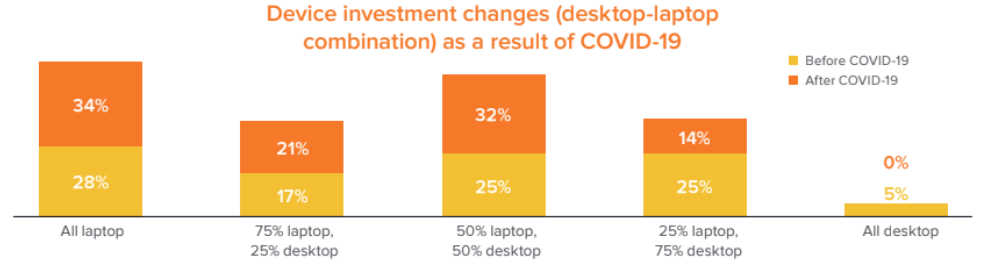Emailing copies of files around an office environment just does not make sense especially if they are large ones. In this guide we will discuss what are your options for storage, backup and sharing files in small businesses and lead you through what you should consider in making your decision.
File sharing is the practice of distributing or providing access to computer files, multimedia (audio, images, and video), documents, or electronic books. Common methods of storage, transmission, and dispersion include manual sharing utilising removable media such as a USB stick or portable hard drive, file sharing server on a computer network, and cloud-based storage platforms on the internet.
WHY do I want a File Share Storage Solution?
You may wish to share files in your office, to your clients, or on the other side of the world. It is most likely to be a document being worked on by many or a large document that is too large for email. Parties with access may or may not have the authority to edit the file.
Even if you do not want to share files, having separate storage available is great for an individual to store files when they start to run out of room on their PC.
WHAT do you need to know about File Sharing and Storage Options?
There are 3 main types of storage that a small business is likely to consider:
- USB memory stick or portable hard drive – portable storage that plugs into a USB port on your PC.
- File Sharing server – Data storage box located on your network (Be sure to read our essential guide on Networks)
- Cloud-based storage – Data storage provided by a 3rd party and accessed through the internet (Be sure to read our essential guide on Cloud-based services)
File sharing is bad when the wrong person gets hold of a file that they should not have and as such you should ensure you have the appropriate security measures to stop unauthorised access.
Advantages and Disadvantages:
- USB memory stick
- Advantage: Cheap and does not require internet or networking, very cheap
- Disadvantage: manual and requires to be physicaly moved between devices, fixed capacity
- File Sharing Server
- Advantage: No monthly fees, instant access over network and or internet, high-speed transfer especially on the same network, functionality can be combined with other applications on an in house server
- Disadvantage: upfront cost and set up, data could be lost if not backed up properly, additional capacity requires additional or larger hard drive to be installed
- Cloud-Based Storage
- Advantage: no hardware required, predictable monthly fee, increase capacity by paying more, access from anywhere
- Disadvantage: Speed limited to internet speed, you rely on storage vendors security and backup unless unlimited, uses your internet download allowance, ongoing fees
HOW to make a decision between Cloud Storage vs NAS File Server?
Considerations when buying a file server:
A file server also called a NAS (network-attached storage) is a computer designed specifically to share files and can be provided by an IT specialist or even bought off the shelf at Officeworks. It will plug into your office network by ethernet cable or potentially by wifi.
- Is it plug and play – just works once you connect it?
- Will it support a backup solution preferably offsite? (Be sure to read our essential guide on Backup)
- Do you want it to connect to a cloud service for extra capacity or backup?
- Does it have a USB port for simple backup?
- What size and speed of hard drives? Normally expressed as TB or terabytes.
- Does it have spare drive bays to add additional hard drives?
- Will it work with Windows and Macs?
- Does it support redundancy? This could be a 2nd power supply or duplication of the same data on 2 disks. This means if one fails you are still up and running without needing to go to your backup.
- Can video surveillance footage be plugged directly in?
Considerations if choosing a Cloud-based Storage solution:
- Key players in this space include Google Drive, Microsoft One Drive, iCloud, and Dropbox all of which offer a small amount of storage for free and then charge a monthly fee based on capacity required. What will be your cost?
- What do you want to store here and is that something you want as a policy in your business?
- How much storage do you need? (Allow min 1TB per person – more if you deal with large files)
- Is there a file size limit? For example, individual file no bigger than 10GB
- Cloud vendors may offer you value add services like productivity tools. What are they and are they of any use?
- What guarantees do they provide around the availability of service? For example, they may say that your data will be available 364 days meaning up to 1 day a year it might not.
- What security do they have in place?
- How do you authenticate an individual is allowed access? (passwords etc)
- Is there a backup strategy? How many previous versions of a file are backed up and can still be accessed?
- How fast can you upload or download files? Is that speed equal to the speed of your internet plan?
- Can files be automatically synced between a PC in the office and the cloud storage?
- How does it integrate with your operating system (e.g. Windows) and browser (e.g. Google)?
- Does your main business application integrate automatically? For example, the CAD design software AutoCAD will integrate with OneDrive allowing seamless sharing of this drafting tool.
- Where is the storage located? Is it Australia or overseas?
- What customer service and support is available?
HINT
Be sure to read our essential guide on Backup to ensure that if you have a disaster you can recover from it!
Reviews of simple storage devices can be found by visiting Gadgetguy
A good comparison of cloud storage vendors can be found here:
Techradar
SUMMARY – Easy File Share Solutions
A modern small business will need some sort of file sharing facility and with modern technology, it is easy to do. This will make you more collaborative with your staff, for customers and your suppliers. It will also save you time, money, and stress.